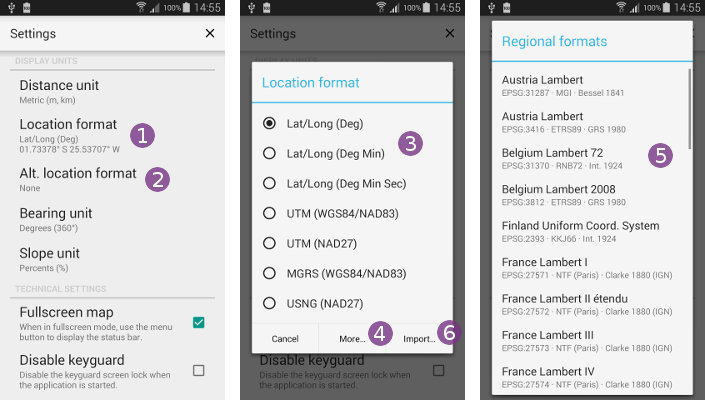Table of Contents
Location formats and grids
The application can display and search locations in almost any coordinate system.
For all of them, the associated grid (geodetic or projected) can be displayed on the map, along with grid square notations for UTM, MGRS, OSGB, Irish Grid, TPC Grid and DFCI grid systems.
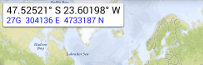
By default, the coordinates of the screen center location are displayed in an information box located at the top left of the screen. If an alternative (secondary) location format has been chosen from the application settings, both are displayed. The coordinates and grid of the alternative format are displayed in blue.
How to display or hide the screen center coordinates?
To display or hide the screen center coordinates information box:
- Click on the main application menu
 ;
; - Click on
“Options” ;
; - Check the option
“Screen center coordinates” to display the coordinates, or un-check it to hide them.
to display the coordinates, or un-check it to hide them.

How to display or hide the grid?
To display or hide the grid for one of the current location format:
- Click on the main application menu
 ;
; - Click on
“Options” ;
; - Check the option
“Display grid” to display the grid of the main location format, or un-check it to hide it;
to display the grid of the main location format, or un-check it to hide it; - If you've chosen an alternative location format from the application settings, you can display its grid or hide it independently by using the option
“Display alt. grid” . The alternative format grid is displayed in blue.
. The alternative format grid is displayed in blue.
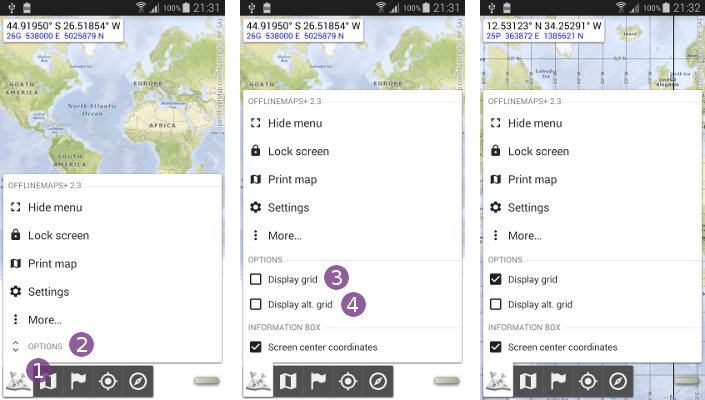
Here is an example of the UTM Grid over Hawaii:

Here is an example of the MGRS Grid over Hawaii:

How to change the location formats?
To change the location coordinates display format:
- Open the application settings;
- Click on
“Location format” to change the main location format, or on
to change the main location format, or on “Alt. location format” to change the alternative (secondary) location format;
to change the alternative (secondary) location format; - If the location format you want to use is in the main formats list
 , just select it;
, just select it; - Otherwise click on
“More…” to display more formats
to display more formats  ;
; - If you still can't find a format, click on
“Import…” to import a format using its EPSG id (the list of all ids is available at www.spatialreference.org).
to import a format using its EPSG id (the list of all ids is available at www.spatialreference.org).