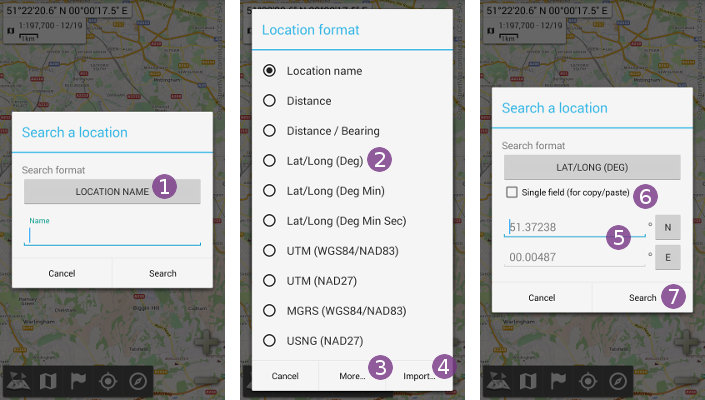Table of Contents
Search
The application allows you to search landmarks using different ways:
- From a large variety of coordinates;
- By name, among all displayed landmarks;
- By name from online search services (Nominatism and Google Maps) when an Internet connection is available.
How to search a place by name?
- Click on the
“Landmarks”menu and on
and on “Search a location” ;
; - Type the name of the place to search
 and click on
and click on  ;
; - Wait for the results to appear, which can take up to few seconds.
Results (if any) are sorted by distance from the current screen center location. The closest results of each sources are listed in the “Main results” section ![]() , all other results in the
, all other results in the “Other results” section ![]() . You can:
. You can:
- Click on any result to move the map view over it and display it;
- Click on
“Display all” to display all results as a waypoints set;
to display all results as a waypoints set; - Click on
“Cancel” to search for another name.
to search for another name.
![]() Results depends on the currently displayed map area. You can get more precise results by first displaying the map area you're interested in before searching for a location name.
Results depends on the currently displayed map area. You can get more precise results by first displaying the map area you're interested in before searching for a location name.
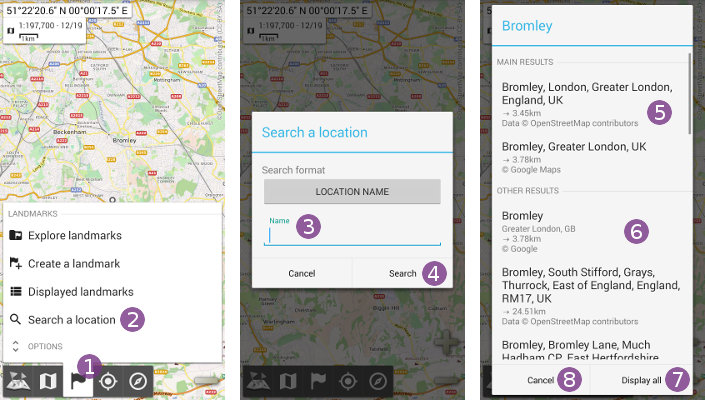
How to search a place from its coordinates?
To find a location from its coordinates:
- In the
“Search a location”panel (see above), click on the current“Search format” ;
; - Choose the coordinate format you need to search, for example
“Lat/Long (Deg)” to search for a WGS84 (GPS) latitude and longitude in the decimal degrees format;
to search for a WGS84 (GPS) latitude and longitude in the decimal degrees format; - If your format is not listed, click on
“More…” to display more coordinate formats;
to display more coordinate formats; - If you still can't find your format, click on
“Import…” to import it from http://www.spatialreference.org;
to import it from http://www.spatialreference.org; - Fill the coordinate components
 , like the latitude, the longitude and cardinal sectors (components depend on the chosen format);
, like the latitude, the longitude and cardinal sectors (components depend on the chosen format); - If you need to paste coordinates copied from somewhere else, click on
“Single field” to get a single text field in which you'll be able to paste your coordinates;
to get a single text field in which you'll be able to paste your coordinates; - Click on “Search”
 to display the location.
to display the location.