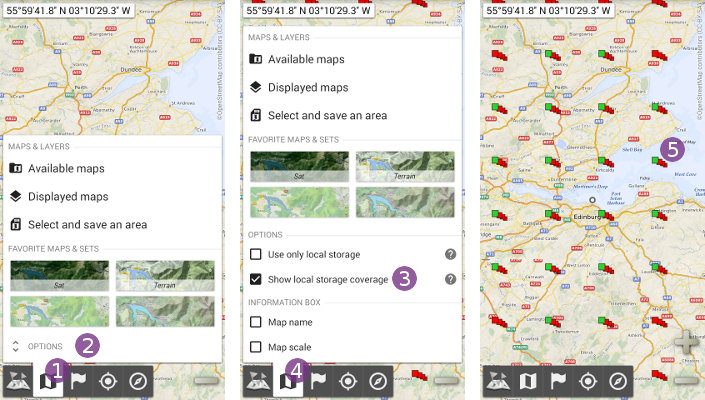Table of Contents
How to check the availability of locally stored data?
When at least one on-demand map is displayed, you can check the availability of locally stored data for this map using different ways.
Using the "Use only local storage" option
This option will prevent the application to download any new map data, and force it to only use the local storage. You can then be sure that all displayed areas are available for offline use.
- Click on the “
Maps & layers” menu, and select “
menu, and select “Options” to display more options;
to display more options; - Check the “
Use only local storage” option, and click on the “
option, and click on the “Maps & layers” menu again to hide the sub-menu.
menu again to hide the sub-menu.
![]() When displaying an area with no stored data available, the application will display an “
When displaying an area with no stored data available, the application will display an “Offline mode…” ![]() message to let you know that this option has been activated.
message to let you know that this option has been activated.
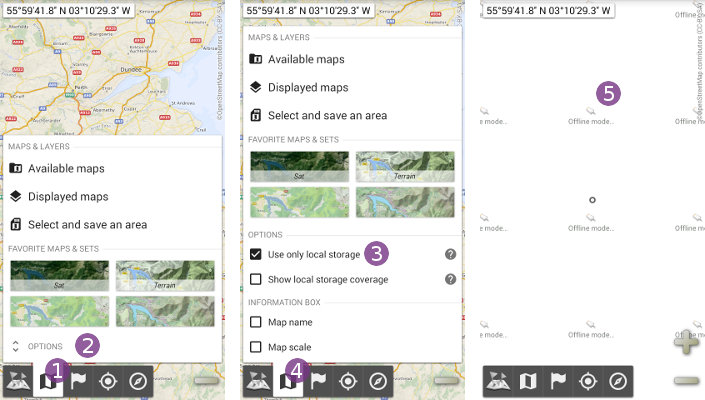
Using the "Show local storage coverage" option
This option activates the display of on-map indicators ![]() showing the availability of locally stored data, available for offline use:
showing the availability of locally stored data, available for offline use:
- For each group of squares, the first square (on the top) indicates the status of the following zoomed detail level, the second one indicates the status of the next zoomed level, etc.;
- A green square indicates that this area is stored;
- A yellow square indicates that this area is stored, but is older than the map update delay, so will be updated on the next display if Internet data is available;
- A red square indicates that this area is not stored.
![]() The indicators only show the status of the lower most map.
The indicators only show the status of the lower most map.
To display the coverage indicators:
- Click on the “
Maps & layers” menu, and select “
menu, and select “Options” to display more options;
to display more options; - Check the “
Show local storage coverage” option, and click on the “
option, and click on the “Maps & layers” menu again to hide the sub-menu.
menu again to hide the sub-menu.