How to create a route ?
- Click on the
“Landmarks”menu and select the
and select the “Create a landmark”item ;
; - Under the
“Local landmarks”category, you can have a look at the current local folder in which one will be saved the route; - Select
“Route” ;
; - If desired, enter a name for the route in the text field
 and change other properties;
and change other properties; - Click on the
“Ok”button .
.
The edit mode of the set is activated.
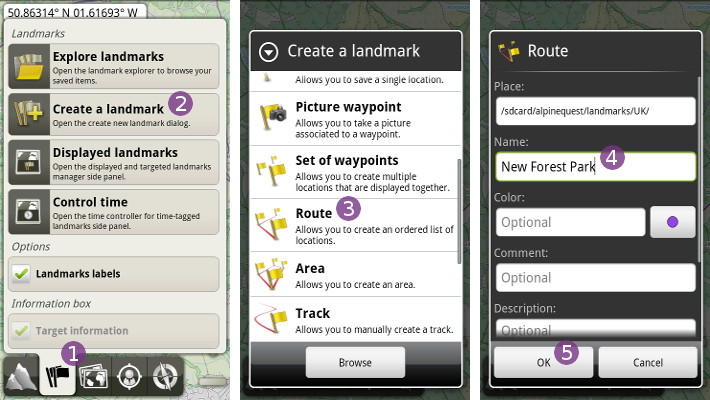
To add waypoints to the route, process as follow:
- Move the map center over the first location you want to add;
- Click on the
“Add location”button . A point is added;
. A point is added; - Move the map center over the next location you want to add. A thin black line gives you a preview of what will be the route after adding another point. Click on the
“Add location”button . The route is updated.
. The route is updated.
Add as many waypoints as you want. To delete the last waypoint (the one pointed by the black line), click on the “Delete” button ![]() .
.
To edit/delete an existing waypoint:
- Click on the waypoint (must be one of currently edited route);
- From the displayed pop-up menu, select the desired action:
“Edit color” to edit the display color of the waypoint;
to edit the display color of the waypoint;“Edit details” to edit the details of the waypoint (name, description, etc.);
to edit the details of the waypoint (name, description, etc.);“Delete point” to delete the waypoint.
to delete the waypoint.
When finished, click on the “Save & close” button ![]() .
.

How to add, move or delete points of a route ?
To edit the waypoints of a route, process as follow:
- Click on any waypoint of the route you want to edit
 ;
; - In the landmark choice pop-up, select the route
 ;
; - The contextual menu of the route is displayed. You can have a look at all available actions. Select
“Edit points” ;
;
The edit mode of the route is activated.
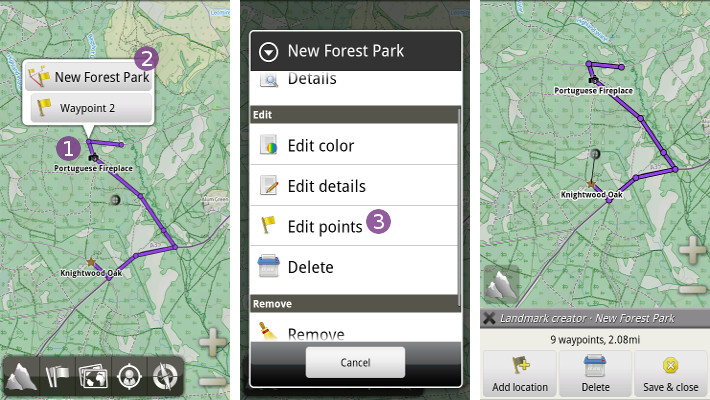
To add waypoints, move the map center over the location you want to add and click on the “Add location” button ![]() . To delete the selected waypoint pointed by the thin black line, click on the
. To delete the selected waypoint pointed by the thin black line, click on the “Delete” button ![]() .
.
To move or insert waypoints, process as follow:
- Click on the waypoint you want to move, or the one where you want to start the insertion;
- From the displayed actions pop-up, select
“Edit point” ;
; - The waypoint is selected, and the black line gives you a preview of the route after inserting a new waypoint at the center location;
- To insert a new waypoint, move to the map center on the location you want to add, and click on the
“Add location”button ;
; - To move the selected waypoint, move to the map center on the new location you want the waypoint to be at, click on it do display the actions pop-up again, and select
“Move point” .
.
When finished, click on the “Save & close” button ![]() .
.

