This is an old revision of the document!
Table of Contents
Maps & Layers
On-demand maps
When a map is selected from the available maps list, the application will download, display and store on the device all displayed areas. Everything that has been displayed once remains stored and available for off-line use. When the same area is displayed again, the application will use the stored data instead of downloading it again (unless the stored data is too old and a new version can be downloaded).
Managing maps list
The application offers a wide range of maps, with some being pre-installed by default. You can remove them or install new maps from the community maps list, an extended set of maps mostly suggested by users. Note that the community maps list is regularly updated and can change without warning.
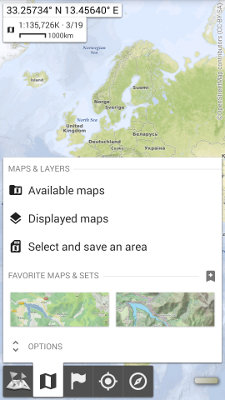
How to select another map?
How to add maps from the community maps list?
How to suggest a new community map?
Managing stored data
The application also offers the ability to store a larger area than the one displayed, see how to store a complete map area for offline use. In order to store temporary data or store data in various locations, see how to use workspaces.
How to store a complete map area for offline use?
How to check the availability of locally stored data?
How to clear stored data?
How to store temporary data?
Map features
How to modify the opacity of a map or layer?
How to modify the contrast and saturation of a map or layer?
How to create and edit favorite maps and sets?
How to export the displayed map view as an image?
Maps F.A.Q.
Is it possible to increase the download speed of maps?
Each map uses its own map server and has a different download speed. Various factors can impact the download speed, including your physical location and the current server charge. We try to keep the default map as fast as possible to download, but don't hesitate to select another map that may be faster for you to access. If you need to download lot of map data, try to avoid rush hours to get a better speed.
Is it possible to change the language of names displayed on the maps?
Each map has its own policy concerning how to display names. The default map uses the local language (i.e. localized names) so all users have familiar names displayed in their own languages. Other maps like Bing Maps only uses English names everywhere. You can also install an alternative version of Bing Maps displayed in various other languages, just install the community map called “Bing Maps (Localized)”.
