This is an old revision of the document!
Table of Contents
Landmarks
The Landmarks feature allows you to save, retrieve and display on the map various items like locations and paths.
The Landmarks Menu
The Landmarks Menu gives you an easy access to all landmarks related features.
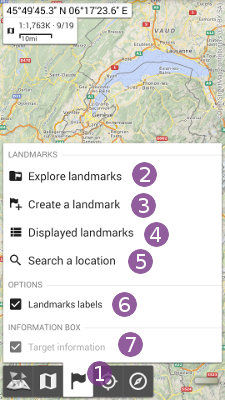
Click on the “Landmarks” menu ![]() to display the sub-menu. You'll then find the following items:
to display the sub-menu. You'll then find the following items:
- “
Explore landmarks” opens the Landmarks Explorer that allows you to manage your saved landmarks;
opens the Landmarks Explorer that allows you to manage your saved landmarks; - “
Create a landmark” allows you to create new landmarks;
allows you to create new landmarks; - “
Displayed landmarks” shows the displayed landmarks list that allows you to manage displayed landmarks (available only is landmarks are displayed);
shows the displayed landmarks list that allows you to manage displayed landmarks (available only is landmarks are displayed); - “
Search a location” allows you to search for a place (by name or coordinates).
allows you to search for a place (by name or coordinates).
The following settings are also available in the Landmarks menu:
- “
Landmarks labels” controls whether or not to display the labels of landmarks displayed on the map;
controls whether or not to display the labels of landmarks displayed on the map; - “
Target information” controls whether or not to display the target information box (if any landmark is targeted).
controls whether or not to display the target information box (if any landmark is targeted).
Waypoints
A waypoint is a particular location marked on the map and the most common type of landmark.

By default, they are only represented by a small purple circle, but they can be named and have different colors or icons.
![]() From the Landmarks Menu, you can specify if the names of waypoints must be displayed on the map. You can also configure the display size from the application settings.
From the Landmarks Menu, you can specify if the names of waypoints must be displayed on the map. You can also configure the display size from the application settings.
How to create a waypoint?
How to edit a waypoint?
How to use custom icons?
Sets of waypoints
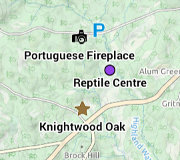
Waypoints can be grouped into sets allowing an easier management. Sets are very useful when handling many waypoints of a common theme.
How to create a set of waypoints?
How to add, move or delete points of a set?
Routes
Routes are ordered lists of waypoints. All points of routes can be edited like any waypoint. Routes are mainly useful when preparing a journey.
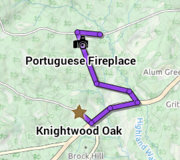 Routes are displayed with a line joining all the waypoints.
Routes are displayed with a line joining all the waypoints.
![]() From the Landmarks Menu, you can specify if the names of waypoints must be displayed on the map. You can also configure the display line thickness from the application settings.
From the Landmarks Menu, you can specify if the names of waypoints must be displayed on the map. You can also configure the display line thickness from the application settings.
How to create a route?
How to add, move or delete points of a route?
Tracks
Tracks are lists of locations representing a path. A track can be composed of multiple sub-lists, called segments. Additionally, a track can contains waypoints giving informations about the surrounding places.
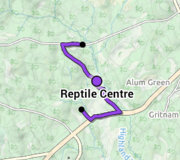
Tracks are displayed as simple lines. If the locations contain time information, the time of the bounds are also displayed.
![]() You can configure the display line thickness from the application settings.
You can configure the display line thickness from the application settings.
How to manually create a track?
Import/Export
The application allows you to import placemarks (waypoints, routes, tracks, areas) from various file formats and display them on the map.
| Supported file formats and types of placemarks | Import | Export |
|---|---|---|
GPX (*.gpx) Waypoints, routes, tracks | | |
KML/KMZ (*.kml, *.kmz) Waypoints, routes, tracks, areas | | |
CSV/TSV (*.csv, *.tsv) Waypoints, routes, tracks, areas | | |
OziExplorer PLT (*.plt) Tracks | | |
OziExplorer WPT (*.wpt) Waypoints | | |
Geocaching LOC (*.loc) Waypoints | | |
AutoCAD DXF (*.dxf) Waypoints, routes, tracks, areas | | |
1. Includes few icons and style elements. Ground overlays are not supported.
How to import landmarks? (*.gpx / *.kml / *.kmz / *.plt / *.wpt / *.loc files)
How to export landmarks? (*.gpx / *.kml / *.kmz / *.dxf files)
How to import/export GPX/KML/KMZ landmark files?
