This is an old revision of the document!
Table of Contents
Orientation and Compass
The compass feature uses the magnetic sensor of your device (if available) to give you helpful orientation information.
This feature is composed of a sub-menu providing a fast access to few controls and settings, and a dedicated window with more details and information.

To turn on the compass feature, you can either:
- Long-press the “
Compass” menu button ;
; - Click on the sub-menu toggle
 .
.
The sub-menu
Click on the “Compass” ![]() menu button to display the sub-menu, composed of the following items:
menu button to display the sub-menu, composed of the following items:
- The “
Compass” button opens the compass details window;
button opens the compass details window; - The “
Compass toggle” lets you turn on or off the compass feature easily;
lets you turn on or off the compass feature easily; - The “
Display compass” check-box controls either or not to display a compass
check-box controls either or not to display a compass  on the map;
on the map; - The “
Rotate the map” check-box controls either or not to rotate the map based on the compass north to match the real direction you are looking at;
check-box controls either or not to rotate the map based on the compass north to match the real direction you are looking at; - The “
Current heading” check-box controls either or not to display an information box
check-box controls either or not to display an information box  on the map with your current heading.
on the map with your current heading.
![]() You can un-check both “
You can un-check both “Display compass” and “Rotate the map” check-boxes to display a small current heading arrow ![]() .
.

The menu icon
The “Compass” menu button ![]() color lets you know the current state:
color lets you know the current state:
- When the icon is white, the “
Compass” is turned off. Long-press the button to turn it on; - When the icon is green, the “
Compass” is turned on. Long-press the button to turn it off.
The details window

Compass view
The “compass view” gives you the following information:
- The true (geographic) north direction, pointed by the red arrow
 .
. - The precise heading arrow
 , when this one is between -20° and +20°, including mils graduation;
, when this one is between -20° and +20°, including mils graduation; - A pitch and roll level
 , helping you to keep the device flat;
, helping you to keep the device flat; - The magnetic declination at your current location
 , which is the difference between the magnetic north and the geographic north. The application uses either the last known location of your device if any, or the screen center location. This value is computed each time you activate the compass;
, which is the difference between the magnetic north and the geographic north. The application uses either the last known location of your device if any, or the screen center location. This value is computed each time you activate the compass; - The direction
 to the target, is a location is set as target.
to the target, is a location is set as target.
Compass settings
By default, the compass has a moving rose and graduations (the “Topochaix” style). You can change it to a moving needle and still graduations ![]() :
:
- Click on the compass “
Settings” button to open the settings dialog.
button to open the settings dialog. - Click on the compass style list
 and select “
and select “Standard”; - Click on “
OK” to validate.
to validate.

Problems with compass
Compass won't turn on
If you can't turn the compass on, it means that your device doesn't have a magnetic sensor built in, which is required to get the direction of the north. Recent versions confirm it by displaying this message when trying to turn on the compass:
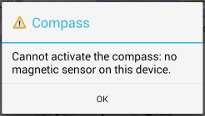
Note that you can still use the map rotation using the GPS (if available), as explained in the Location section.
