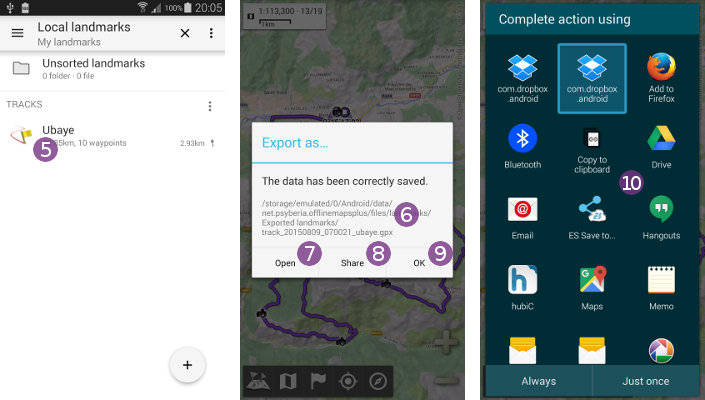This is an old revision of the document!
How to import GPX/KML/KMZ landmark files?
The application allows you to import landmarks (waypoints, routes, tracks, areas) from various file formats and display them on the map:
- Click on the
“Landmarks” menu icon and on
menu icon and on “Explore landmark” ;
; - The default landmark folder is listed;
- Select the folder where the file to import is located. If needed, click on the top left drawer menu
 to list the main folders of your device. For example, we select the
to list the main folders of your device. For example, we select the “/storage/emulated/0/Download/” folder.
folder.
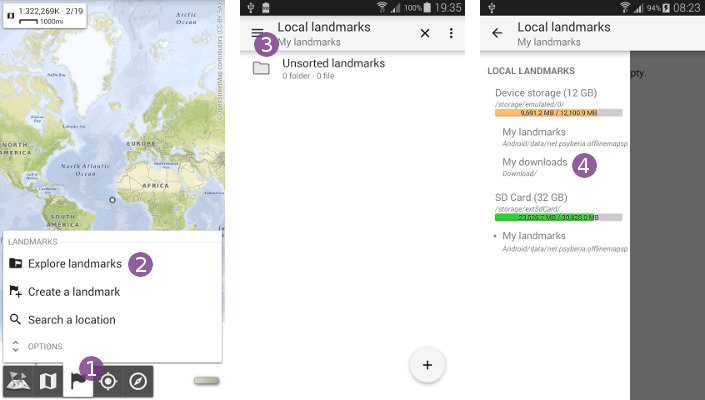
- Once the file to import is displayed
 , click on it to start the import;
, click on it to start the import; - Wait some time for the file to be imported, depending on its size;
- When the file is imported, its content is listed
 .
.
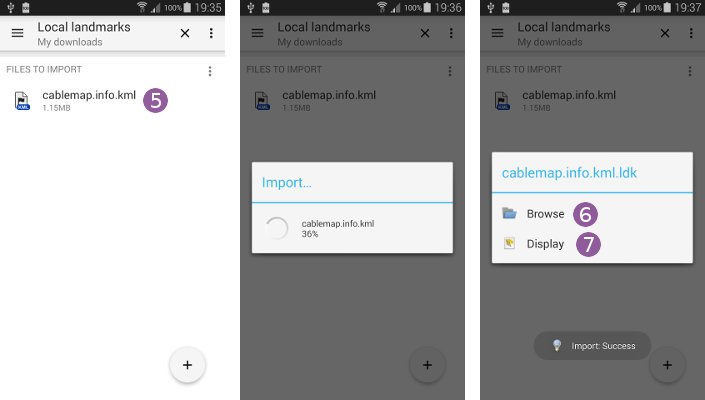
The way to display the content may vary. For example, long-press an item (here the “Cabled” folder), and select “Display contents” ![]() . For regular landmarks you may need to select
. For regular landmarks you may need to select “Display”. Once the items are loaded, they are displayed on the map ![]() .
.

How to export GPX/KML/KMZ landmark files?
The application allows you to export landmarks (waypoints, routes, tracks, areas) to various formats:
- Click on the
“Landmarks” menu icon and on
menu icon and on “Explore landmark” ;
; - Long press the item you want to export
 or click on its icon
or click on its icon  ;
; - In its action menu, select
“Export as…” ;
;
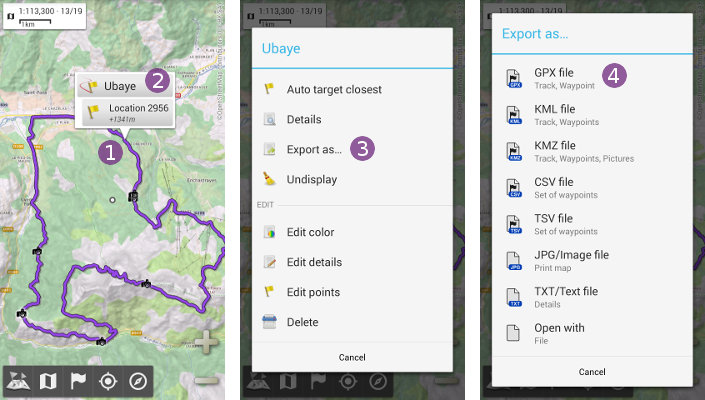
- Choose the export format
 ;
; - Once the item is exported, a confirmation message prints the full path of the exported file
 .
.