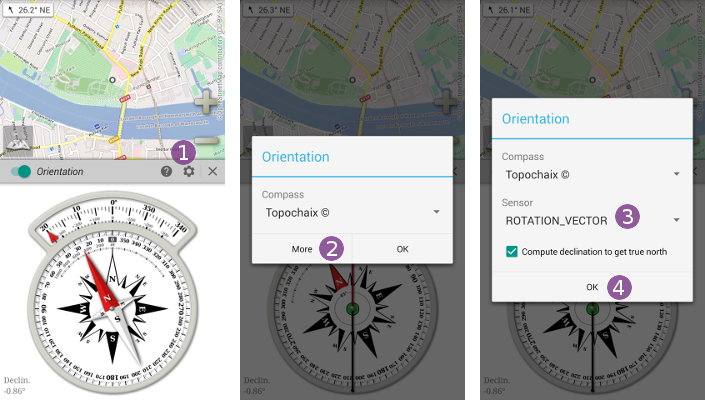Table of Contents
Orientation & Compass
The compass feature uses the magnetic sensor of your device (if available) to give you orientation information.
To turn on the compass, you can either:
- Long-press the “
Compass” menu button ;
; - Click on the sub-menu toggle
 .
.
The “Compass” menu button ![]() color lets you know the current state:
color lets you know the current state:
- When the icon is white, the “
Compass” is turned off. Long-press the button to turn it on; - When the icon is green, the “
Compass” is turned on. Long-press the button to turn it off.
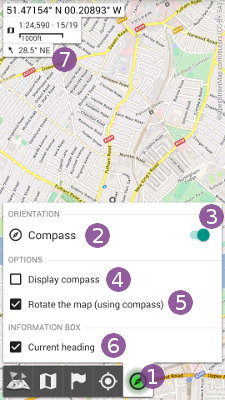
The compass menu
Click on the “Compass” ![]() menu button to display the compass menu, composed of the following items:
menu button to display the compass menu, composed of the following items:
- The “
Compass” button opens the compass details window;
button opens the compass details window; - The “
Compass toggle” lets you turn on or off the compass feature easily;
lets you turn on or off the compass feature easily; - The “
Display compass” check-box controls either or not to display a compass
check-box controls either or not to display a compass  on the map;
on the map; - The “
Rotate the map” check-box controls either or not to rotate the map based on the compass north to match the real direction you are looking at;
check-box controls either or not to rotate the map based on the compass north to match the real direction you are looking at; - The “
Current heading” check-box controls either or not to display an information box
check-box controls either or not to display an information box  on the map with your current heading.
on the map with your current heading.
![]() You can un-check both “
You can un-check both “Display compass” and “Rotate the map” check-boxes to display a small current heading arrow ![]() .
.
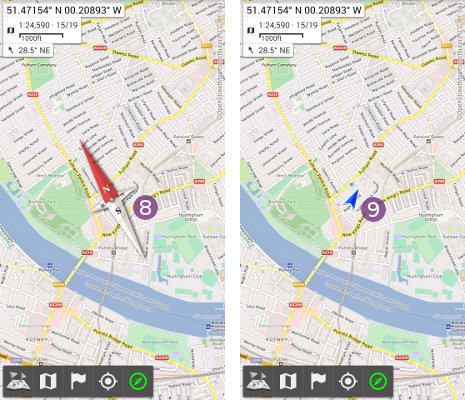
The compass view
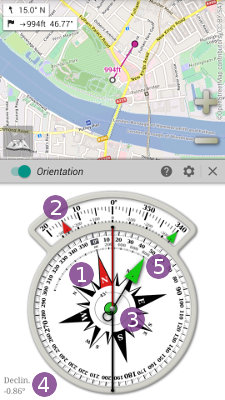
The “compass view” gives you the following information:
- The true (geographic) north direction, pointed by the red arrow
 .
. - The precise heading arrow
 , when this one is between -20° and +20°, including mils graduation;
, when this one is between -20° and +20°, including mils graduation; - A pitch and roll level
 , helping you to keep the device flat;
, helping you to keep the device flat; - The magnetic declination at your current location
 , which is the difference between the magnetic north and the geographic (map) north. The application uses either the last known location of your device if any, or the screen center location. This value is computed each time you activate the compass;
, which is the difference between the magnetic north and the geographic (map) north. The application uses either the last known location of your device if any, or the screen center location. This value is computed each time you activate the compass; - The direction
 to the target, if a location is set as target.
to the target, if a location is set as target.
The compass settings
By default, the compass has a moving rose and graduations (the “Topochaix” style). You can change it to a moving needle and still graduations ![]() :
:
- Click on the “
Settings” icon to open the settings dialog;
icon to open the settings dialog; - Click on the style list
 and select “
and select “Standard”; - Click on “
OK” to validate.
to validate.
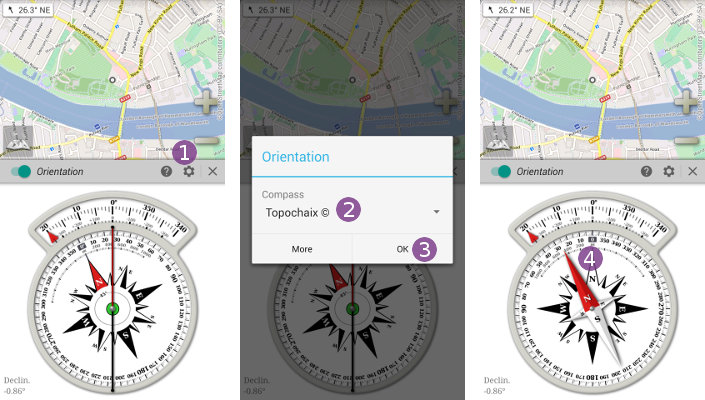
Problems with the compass
Compass won't turn on
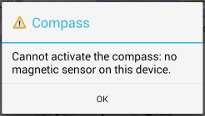 If you can't turn on the compass, it means that your device doesn't have a built-in magnetic sensor, which is required to get the direction of the north. Recent versions of the application display this message when this case occurs:
If you can't turn on the compass, it means that your device doesn't have a built-in magnetic sensor, which is required to get the direction of the north. Recent versions of the application display this message when this case occurs:
Note that you can still use the map rotation using the GPS (if available), from the Positioning menu.
Compass gives incorrect direction
When using the application compass (just like with mechanical compass), be sure to handle your device in the horizontal position, the screen facing the sky.
If you still get a wrong direction, it usually means that the magnetic sensor needs to be calibrated. This is fast and easy:
- Turn on the compass;
- Rotate your device in the air in all directions;
- Done!
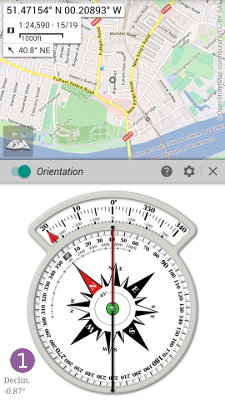
Wrong magnetic declination
If calibrating the compass doesn't help, or if you see a strange constant offset in the direction, check the magnetic declination ![]() . As explained above, the application needs to know your approximate current location to compute a valid magnetic declination. Most of the time you just need to be sure that the map points your current location to fix your problem.
. As explained above, the application needs to know your approximate current location to compute a valid magnetic declination. Most of the time you just need to be sure that the map points your current location to fix your problem.
If you still believe the computed declination is incorrect or already applied by your device, you can turn off this computation as explained in the settings sections.
Inverted poles
On some devices, when changing the screen orientation of 180° (jumping to the opposite screen orientation, ie landscape right to landscape left without the intermediate portrait orientation), the compass direction is inverted. Be sure to always select the portrait orientation, even temporarily.
Sensor issues
In addition to the magnetic sensor, your device may use other sensors to compute a precise and noiseless north direction. Some sensors may not work or may not be as reliable as expected on some devices and some may be wrongly reported as available. In some cases, changing the default orientation computation method may provide a better accuracy.
To do so:
- Tap on the
“Settings” icon to open the settings dialog;
icon to open the settings dialog; - Tap on
“More” ;
; - Tap on the currently used
“Sensor” and choose another one;
and choose another one; - Tap on
“Ok” .
.
The list of available sensors depends on the device and system version, but usually contains:
“ROTATION_VECTOR”which uses the“magnetometer”, the“accelerometer”and the“gyroscope”sensors. When available, it usually provides the more precise value;“MAGNETIC_FIELD”which uses the“magnetometer”and the“accelerometer”sensors;“ORIENTATION”which uses a device-dependent internal computation.